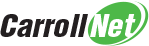Advanced revisions
Embedded in SOLIDWORKS is a simple mechanism to revert your models to an earlier state of work. It’s called SOLIDWORKS Revisions. Once enabled, each time you Save your work, before overwriting your model on disk, SOLIDWORKS will preserve the previous version. You can choose to keep up to 10 previous versions of your models, giving you the power to review earlier drafts or even revert to a previous design.
The settings that control Revisions are accessed under ‘Tools > Options > Backup/Recover’
Set the ‘Number of backup copies per document’ to a value from 1 to 10 (note: 1 – disables revisions).
You can choose to store revisions in their own folder, or in the same location as the original model. Choose the checkbox ‘Save backup files in the same location as the original’ to share the directory with both the model and its revisions. If instead you specify a folder in the ‘Backup Folder’ field, revisions will be stored there.
The one caveat is that revisions must be stored on the same computer used to create the work. Revisions cannot be stored on a network drive.
This limitation can be addressed with Carroll-Net Healthy Server or Healthy Workstation Backup. Both systems will transfer both a copy of the model and revisions offsite to a secure Carroll-Net ensuring you can recover your work from data loss or accidental deletion.
You can learn more about SOLIDWORKS Revisions >>>More