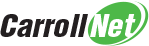Save & Restore Preference
Getting your SOLIDWORKS configured to match your preferences can take quite a bit of time. Each choice you make for System options, Toolbar layout, Keyboard shortcuts, Mouse Gestures and more are all preserved in your local computer’s registry. In the past if you lost these registry settings or your moved to work on a new computer, you would have been forced to revist each choice and manually re-set your preferences.
SOLIDWORKS now has a built-in tool called the ‘Copy Settings Wizard’ to make it simple to save these settings. You can use the wizard to take periodic snapshot of these preferences. Then, you can restore these preferences using this snapshot.
From within SOLIDWORKS, you can access the wizard under ‘Tools > Save/Restore Settings’.
Or from the Windows Start button, click ‘Start > ALL PROGRAMS > SOLIDWORKS > SOLIDWORKS TOOLS > Copy Settings Wizard’
Once you’ve created a snapshot, you’ll want to schedule a Carroll-Net Healthy Server or Healthy Workstation backup of the settings file to store the settings securely in your cloud. This ensures you can easily recover your preferences when rebuilding your system or moving to a new computer.
You can read more about the Copy Settings Wizard >>> More