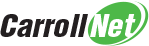What to include in your backupsets?
When configuring SOLIDWORKS backups, it’s important to make sure you capture all the folders and directories used to store your models. It’s easy to think of the assemblies and parts. But it’s just as important to capture the other elements linked to in your work.
There are a total a 32 individual folders that may contain items used in your work. To see the complete list used by SOLIDWORKS, select ‘Tools > Options > File Locations’. When building your backupset, you can choose to create a separate job for each of the individual locations, or you can choose to create a handful of top level backups and let them recursively backup the files and folder below them.
NOTE: It’s important you review the Folder Locations before following the guidance below. Different editions of SOLIDWORKS may store information in other folders. Also, your IT staff may have relocated your folders to balance your storage usage across multiple drives on your computer.
The following four top level folders should capture the most common configurations:
- C:\Program Files\SOLIDWORKS Corp\
- C:\ProgramData\SOLIDWORKS\
- C:\SOLIDWORKS Data\
- C:\Users\myusername\Documents\
For the last item, set ‘myusername’ to your username on your computer.
Use the guidance above to structure the configuration of your Carroll-Net Healthy Server or Healthy Workstation backup. First verify the complete list of SOLIDWORKS file locations by examining ‘Tools > Options > File Locations’. Use these file locations to create a handful of top-level backups and allow the smart agent technology to recurse downward and capture all the data elements. This ensures the most flexible backup strategy.
You read more about backupsets >>>More