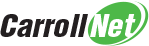Simplified revision control
Auto-Recover is the simplest and most basic backup system available within SOLIDWORKS. Auto-Recover ensures if your computer crashes, you can restore your work from a recent save point. Auto-Recover is built-in to SOLIDWORKS, and it’s a smart idea to enable this feature.
Enabling Auto-Recover causes SOLIDWORKS to save your work every few minutes. If your computer crashes before you have a chance manually to save your work, the next time you start SOLIDWORKS, it will detect an auto-recovery is available and prompt you to restore it. A successful auto-recover can be a huge time saver when you’re under pressure to complete your project.
To enable Auto-Recover, click ‘Tools > Options’ and select ‘Backup / Recover’.
Enable the option ‘Save auto-recover information‘ and then chose the frequency. The default is to auto-save every minute. Each Auto-Recover will limit itself to making a quick backup of open parts, assemblies, and drawings. Having Auto-Recover limit itself in this fashion will reduce the time to complete each Auto-Recover save.
If you have SOLIDWORKS Simulation installed, you can also choose to enable the option ‘Save auto-recover info after meshing and after running a simulation study’ to preserve your results.
You must adjust your Carroll-Net Healthy Server and Workstation backups after enabling Auto-Recover. Make a note of where the Auto-Recover files are stored and create a backup job to include this location. An offsite backup of your Auto-Recover files will ensure you have a secure backup protection of your data.
You can read more about auto-recover at >>>More